Using WC Fields Factory we can add custom fields to the Woocommerce product page, where user can provide additional details (can choose additional options) while there are buying that product. which will be be carried over to Cart, Checkout, Order and Email.
What if you wanted to change the product price (or add custom Fee) based on user’s input. Well from V2.0.0 WC Fields Factory allows you to set Pricing & Fee rules, using which you can change the product price.
Single field can have zero or more Pricing and Fee rules.
Pricing Mode
There are two modes available to change the product price.
Add : This mode will add the given amount to the product’s original price.
Change : This mode will override (replace) the original price with the given amount.
Fee Mode
There are two modes available to apply custom Fee
All : Fee will be applied only once for the concerned Cart Line Item
Per Quantity : Fee will be multiplied by the Line Item Quantity and then applied.
Pricing & Fee rules can be configured only in Field Edit mode, Meaning when you are creating a new field you won’t be shown any option for Pricing & Fee configuration.
Once you have created the field and click on edit button on the field that you wanted to configure pricing & fee. Now you can see the second tab (Pricing Rules) on the factory view.
How to Setup
- Expected Value : Specify (or choose) the values that has to be matched against User Value.
- Operator : Choose the compare operator
- Title : Pricing (Fee) Title, wchich will be displayed (if the rule are succeed) on the Cart, Check Out, Order as well as Email.
- Amount : The amount that has to be added (or replaced) with the product price.
- Mode : Pricing (Fee) Mode (see above)
Updating the product price at the real time.
Wc fields factory enables real time price update on product page.
- Update Price.? : Select real time price update use or don’t.
- Product Price Selector : To where change the negotiate price in product page. eg: is class ( .price_replace_container_class ), is id ( #price_replace_container_is )
- Price Rules Title : Negotiate price title text.
Here is the list of supported operators.
| Operators | Rules |
|---|---|
| Equal To (==) | Expected Value and User Value has to be equal (same). Applicable for both String as well as Numeric values. |
| Not Equal To (!=) | Expected Value and User Value has not to be equal (not same). Applicable for both String as well as Numeric values. |
| Greater Than (>) | User Value must be Greater than the Expected Value. Applicable only for numeric values. |
| Greater Than or Equal To (>=) | User Value must be Greater than or Equal to the Expected Value. Applicable only for numeric value. |
| Less Than (<) | User Value must be Lesser than the Expected Value. Applicable only for numeric values. |
| Less Than or Equal To (<=) | User Value must be Lesser than or Equal to the Expected Value. Applicable only for numeric value. |
| Only Has These |
Let’s assume the expected option is “Red”. If a check box group has 3 options (Red, Green and Blue) and if User selected only Red option (no other option has to be selected) then this rule will succeed. |
| Has Also These |
Let’s assume the expected option is “Red”. If a check box group has 3 options (Red, Green and Blue) and if User selected options includes Red (User can also select other options) then this rule will succeed. |
| Any of These |
Let’s assume the expected options are “Red” and “Blue”. If a check box group has 3 options (Red, Green and Blue) and if User selected only Blue option (User has to select either “Red” or “Blue” or Both) then this rule will succeed. |
| Days | If user selected date is a one of these spedific day (sun, mon, tue, wed, thu, fri, sat) then this rule will succeed. |
| Specific Dates | If user selected date is a specific Date, ( eg. 07-12-1985 ) then this rule will succeed. |
| Weekends Weekdays | If user selected date is in week ends (or week days) then this rule will succeed. |
| Specific Date (Each month) |
Expected date is 07, 08. If user selected date is either 07 or 08 (regardless of Month & Year) this rule will succeed. |
Note: Expected value is the value specified by the store admin while creating Pricing (or Fee) rules.
Note: User Value is the value given by the end user for a particular field, while adding product to the cart.
Here is the list of supported field types for Pricing & Fee rules.
| Field Type | Supported Operators |
|---|---|
| Text | Equal To (==), Not Equal To (!=) |
| Text Area | Equal To (==), Not Equal To (!=) |
| Number | Equal To (==), Not Equal To (!=), Greater Than (>), Greater Than or Equal To (>=), Less Than (<), Less Than or Equal To (<=) |
| Select |
Equal To (==), Not Equal To (!=).
Following operators are applicable only if the options are numeric (which will be determined automatically based on your options) Greater Than (>), Greater Than or Equal To (>=), Less Than (<), Less Than or Equal To (<=) |
| Radio |
Equal To (==), Not Equal To (!=).
Following operators are applicable only if the options are numeric (which will be determined automatically based on your options) Greater Than (>), Greater Than or Equal To (>=), Less Than (<), Less Than or Equal To (<=) |
| Check Box | Only Has These, Has Also These, Any One Of These |
| Date Picker | Days, Specific Dates, Weekends Weekdays, Specific Date (each month) |
| Color Picker | Equal To (==), Not Equal To (!=) |
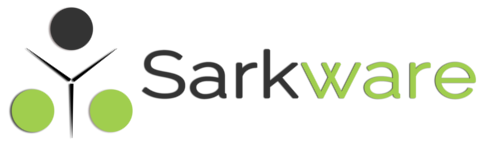
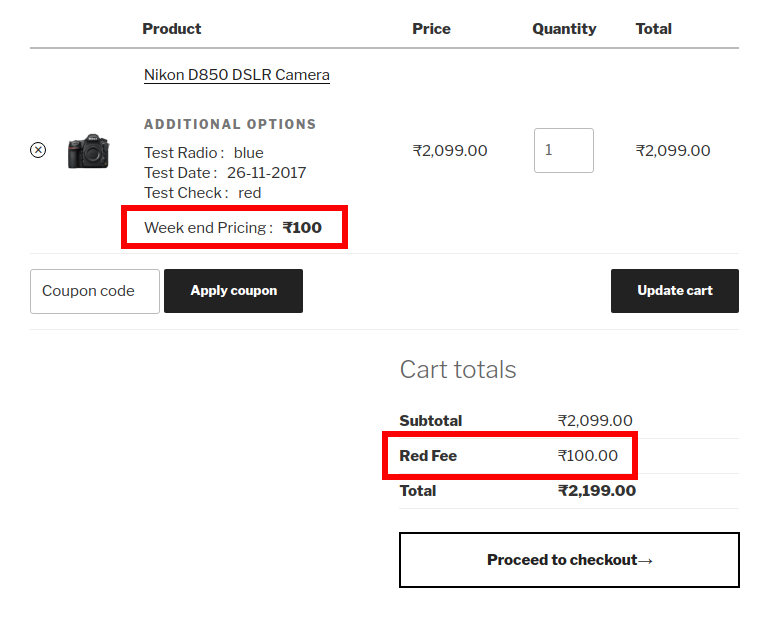


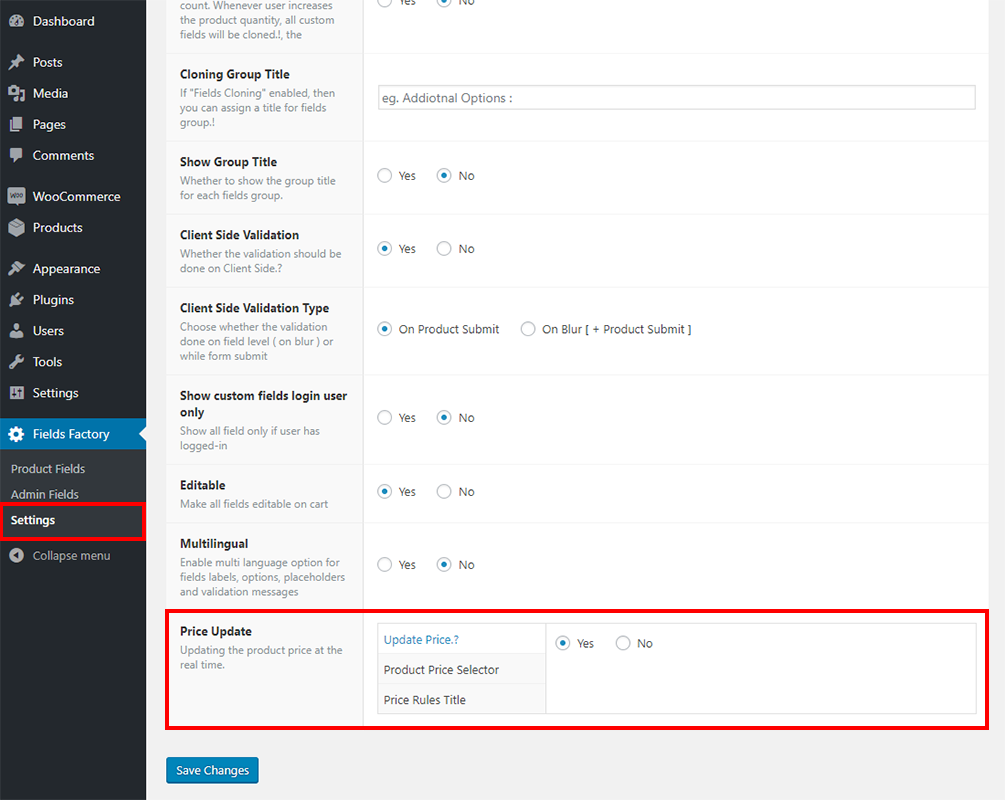
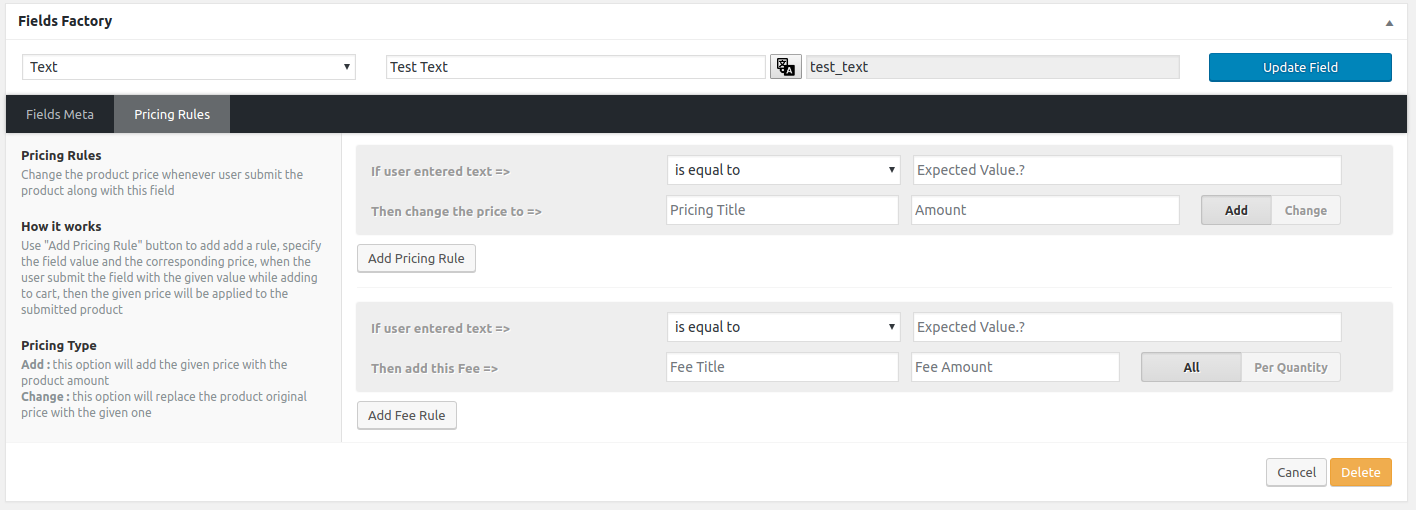
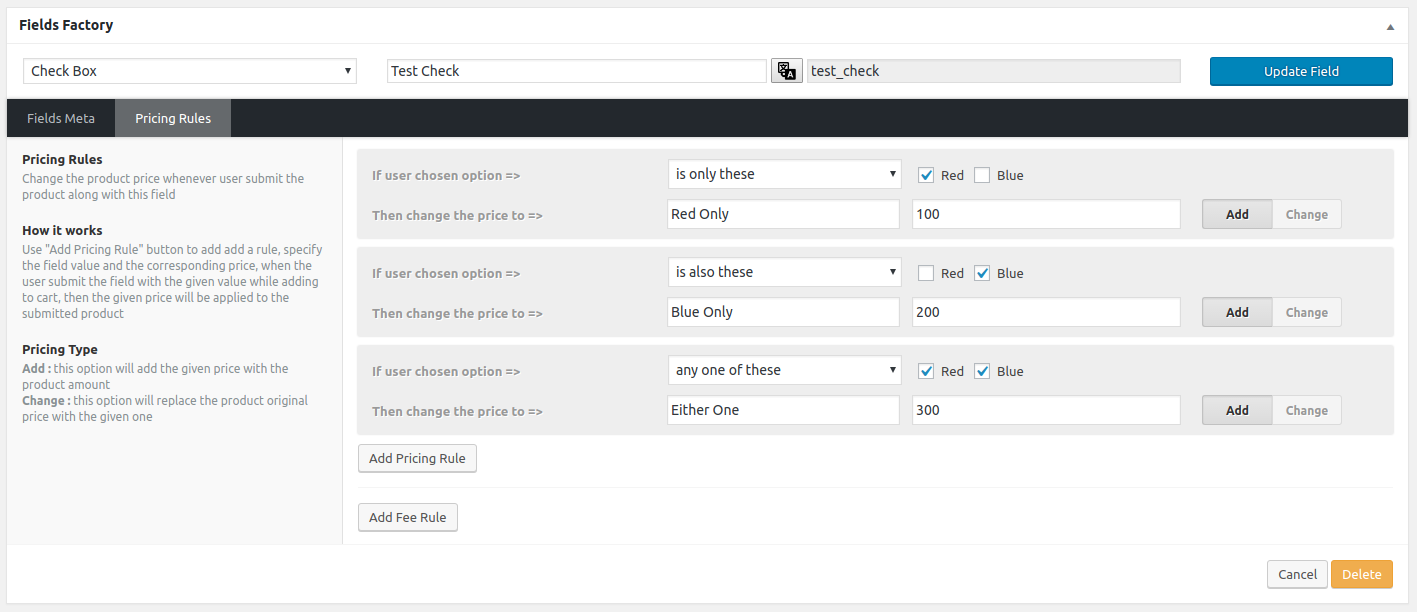
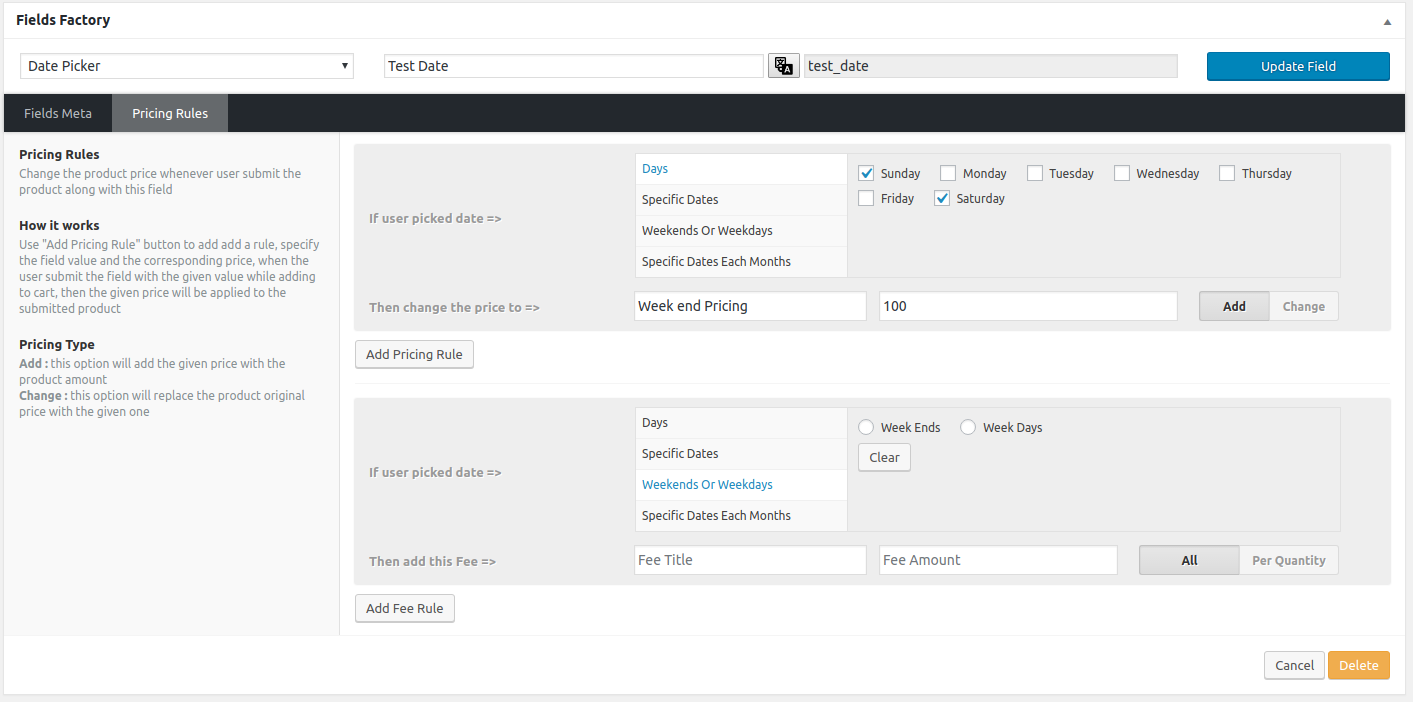
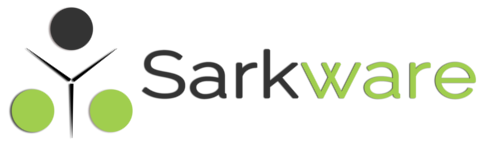
Riccardo September 6, 2024
Hi Saravana,
I need to adjust the currency output of the pricing rule. In best case it should use same currency settings (currency before/after; 2 digits after which separator, etc…)
Can you support me with this little feature?
Minh Thi January 10, 2022
Hi,
I just want to ask how to update the price of the product when a customer adds a paid option, because for the moment when I add the option, the price displayed on the product sheet is not good. However, in the cart, the price is good, with the paid option.
Thank you in advance
Saravana Kumar K January 10, 2022
IN your wp-admin page go to Fields Factory -> Settings in that page you will find an option called “Price Rules” in that select “Yes” for update price option.
charlie November 23, 2021
Hey! i would like to change the currency sign to suffix with space before.
Now its looking like in the image on the left https://ibb.co/gydTHfS. Is it possible to get it like in the image on the right?
PS. Great work with this plugin, it actually helps me alot.
Marco March 12, 2018
Hi Saravana the plugin is working excellent.
I just want to ask how I can fix a problem. I currently have another plugin running (WooCommerce Fixed Quantity)
which make groups the product by quantities and price (example: 500 pcs – 50$; 1000 pcs -70$ etc)
with he plugin WC Fields Factory customer can add variations of the product, each variation has a price (example: Gloss – 6$; Matte – 8$).
the problem is that the plugin WCFF does not modify the total price when he works with WooCommerce Fixed Quantity plugin however before the update this one did it.
can you give me any suggestions
Thank you very much again
Riccardo March 12, 2018
Hi Saravana,
thanks for your great plugin. There is only one thing that keeps me from using it:
Is it possible to define a percentage instead of a fixed amount?
Doesnt matter if its fee or pricing rule. I could use both in my case.
Thanks in advance!!
Cheers, Riccardo
Saravana Kumar K March 13, 2018
Hi Riccardo,
WCFF MODIFIED use this file for wcff, we are change some code in it for you.
If your requirement is fulfilled please rate and review WCFF in wordpress website.
inger March 10, 2018
Hi,
Thank you for a helpful plugin.
I have 2 questions:
1) Can I add a price if a customer uploads a file? E.g. I’m selling cakes and the cake costs extra if I print a logo on top.
2) I want to add a price if the customer has entered a value in the text field. I don’t know the value, I just want need to know that the text field is not empty. Is that possible?
Saravana Kumar K March 13, 2018
Hi inger,
WCFF MODIFIED use this file for wcff, we are change some code in it for • Pricing & fee rules for Field value not null
• Pricing & fee rules with percentage.
If your requirement is fulfilled please rate and review WCFF in wordpress website.
Inger March 13, 2018
Thank you so much, that solved problem number 2 for me 🙂
Regarding my first question – is there a way to add a price if the customer has uploaded a file?
Thanks, Inger
Saravana Kumar K March 14, 2018
Fields factory with file pricing rules.
It have your sec question fix.
Please review and rate our plugin in wordpress.
inger March 14, 2018
Thank you so much, now everything works great!
Marco February 4, 2018
Hi Saravana
After the last update, the Pricing & Fee Rules do not work properly
the cart total is multiplied exaggeratedly.
I would also like to know how to show the prices and totals of the fields in the car summary.
Thanks
Saravana Kumar K February 5, 2018
When i checking here everything works fine. Some people are saying like that. Can you share your credential i will check there, it will help for many people.
Send to : paranjothi@sarkware.com
Rick Fisher December 23, 2017
Hi Saravana,
I am having the same problems with the pricing.
The add is doubling,
I wondering if you have a time frame on the fix so I can update my customer,
Rick
Saravana Kumar K December 28, 2017
Hi, looking into the issue, will release the update this week end.
Shane Massingham January 18, 2018
Hi Saravana,
Has the issue been fixed yet?
We get the pricing additions doubling & again when Calculate shipping is pressed.. On Products with any extras…
Client is not happy….
Taiyyab December 16, 2017
Hi Saravana,
Plugin worked well but Pricing section not working
eg : Per Quantity : Fee will be multiplied by the Line Item Quantity and then applied.
I hope you can give me some idea to solve it
Saravana Kumar K December 17, 2017
Hi, now only noticed that I forgot to implement that Per Quantity Fee altogether, I will fix it in my next release.
Marco December 14, 2017
Hi Saravana
Did you find any solution? I worked with Pricing type Change (Pricing Rules) and I found that it’s stable,
then the problem continues with Pricing type ADD, this doubles the product price when update the shipping form.
Thanks
Marco December 9, 2017
Hi Saravana
still not resolved, however with the old version of the plugin worked well,
if this is not fixed I would have to reinstall the old version,
the problem with the old version is that I do not know how to add the fields with price.
Saravana Kumar K December 10, 2017
If you don’t mind, mail me your site admin credentials, I will try to resolve.
Marco December 8, 2017
I believe that the pricing rulers is not working properly after the last update
Saravana Kumar K December 8, 2017
Sorry for the late response, have you managed to solve.?
Marco December 8, 2017
Hi Saravana
Another problem has already arisen, the price of the product is multiplied when calculating the shipping cost or updating the shipment, but when you go to checkout the cost is fixed.
thanks
Marco December 6, 2017
Hi Saravana
After the last update wcff still does not appear on the cart page, it only appears in the checkout
I hope you can give me some idea to solve it
Thank you
Saravana Kumar K December 6, 2017
Please make sure that your active theme has the following filters
woocommerce_get_item_data&woocommerce_cart_item_name, Also if you have chance to look into your php error_log file, that would help us to narrow down the issue.Marco December 7, 2017
Hi Saravana
the scrip is not showing:
script {
display: none;
}
but where can I modify this?
thanks
Marco December 6, 2017
Hi Saravana
After the last update the wcff still does not appear on the cart page, it only appears in the checkout,
I hope you can give me some idea to solve it
Thank you
Marco December 4, 2017
Hi Saravana
Thank you very much for the contribution.
I just did the plugin update, but the WCFF not appear in the car only at checkup. Unfortunately this WCFF became incompatible with another plugin that I already use. I want to know if the WCFF can be back compatible since in the previous version I had no problem ?
Thanks again
Saravana Kumar K December 4, 2017
Hi, sorry for that inconvenience, this is major update, so it might have some hiccups, which I am working on the subsequent release with fixes (which will be released today or tomorrow), in the mean time please let me know the other plugin that has compatibility issue.
Marco December 5, 2017
Hi Saravana
the WCFF plugin came into conflict with the fancy product designer a t-shirt customizer plugin.
On the other hand I would like to know if you can create a snippet that can obtain the data of the product selected by the client. Specifically hex color codes to change them by their respective names, to be shown in the shopping cart and in the checkout.
Thanks
Marco