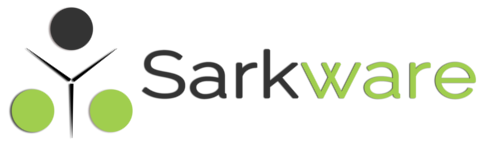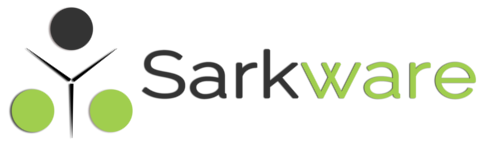Product Field Insert a checkbox fields group on the product page. Option Description Options Use the Option Factory (Located at the Right Side) to create Check boxs. for manual creation see the below explanation. Each check box will contains Value attribute (which is not visible to User) with that you will have to provide a
Textarea Field – Wc Fields Factory
Product Field Insert a textarea field on the product page. Option Description Placeholder Placeholder attribute’s value for this textarea field. Default Value Default value for this textarea field – (This value will be used incase If user hadn’t given any). Maximum Characters Maximum number of characters that user can input. Rows Row count (It actually
Label Widget – Wc Fields Factory
Product Field Insert a custom label widget (Just to display a notification) on the product page. Option Description Message Message that has to be displayed on the product page. Position Where you want this message to be displayed.? At the Beginning (Before all other fields rendered) At the End (After all the other fields rendered)
Hidden Field – WC Fields Factory
Product Field Insert a hidden field (input[type=hidden]) on the product page. Option Description Hidden Value Value for the value attribute of the Hidden Field, of course this like one time setup and no one could change the value except Admin Itself. Visibility Whether this hidden field’s value (Given by the admin itself) has to be
Email Field – WC Fields Factory
Product Field Insert a email field (input[type=email]) on the product page. Option Description Placeholder Placeholder attribute’s value for this email field. Default Value Default value for this email field – (This value will be used incase If user hadn’t given any). Required Make this email field mandatory – user cannot perform Add To Cart operation
Number field – Wc Fields Factory
Product Field Insert a number field (input[type=number]) on the product page. Option Description Placeholder Placeholder attribute’s value for this text field Default Value Default value for this number field – (This value will be used in-case If user hadn’t given any) Minimum Value Minimum value that this number field allow user to input Maximum Value
Text field – Wc Fields Factory
Product Field Insert a text field (input[type=text]) on the product page. Option Description Placeholder Placeholder attribute’s value for this text field. Default Value Default value for this text box – (This value will be used in-case If user hadn’t given any). Maximum Characters Maximum number of characters that user can input on this field. Required
WC Fields Factory – Changing File Field’s Appearance
In this article we will see how to change the appearance of File Upload field, added by WC Fields Factory. Put the below snippet on your theme’s functions.php above snippet will override the default File field handler, it does nothing special except it wrap File field with Label field that’s it. put the below CSS
Add Custom Fields to Woocommerce Admin products, Admin Product Category and Admin Product Tabs using WC Fields Factory
Introduction Using WC Fields Factory now you have the ability to add custom fields to product’s admin, product admin category and product tabs. Using WC Fields Factory’s Admin Fields option you can add Text Box, Text Area, Number, Email, Select, Check Box, Radio Button, Date Picker and Color Picker. How it works In your wp-admin
WC Fields Factory API
Here we are going to look how WC Fields Factory render custom fields on product page and how we can customize those rendering behavior through various actions & filters. Before WCFF V2.0.0 hooks are ( wccpf/before/fields/start, wccpf/before/fields/start, wccpf/after/fields/end, wccpf/after/field/end, wccpf/before/field/rendering, wccpf/after/field/rendering ) and after WCFF V2.0.0 (wccpf_before_fields_start, wccpf_before_fields_start, wccpf_after_fields_end, wccpf_after_field_end, wccpf_before_field_rendering, wccpf_after_field_rendering ). Default rendering